To accept payments directly on your website using PayPal, you will require your API credentials. These credentials consist of a 'Client ID' and 'Secret' key.
Finding your PayPal Live API Credentials
You can locate your API Credentials on your PayPal dashboard in several ways:
Option 1: PayPal may have automatically created your API credentials. You can check them at this link: https://www.paypal.com/commercesetup/APICredentials.
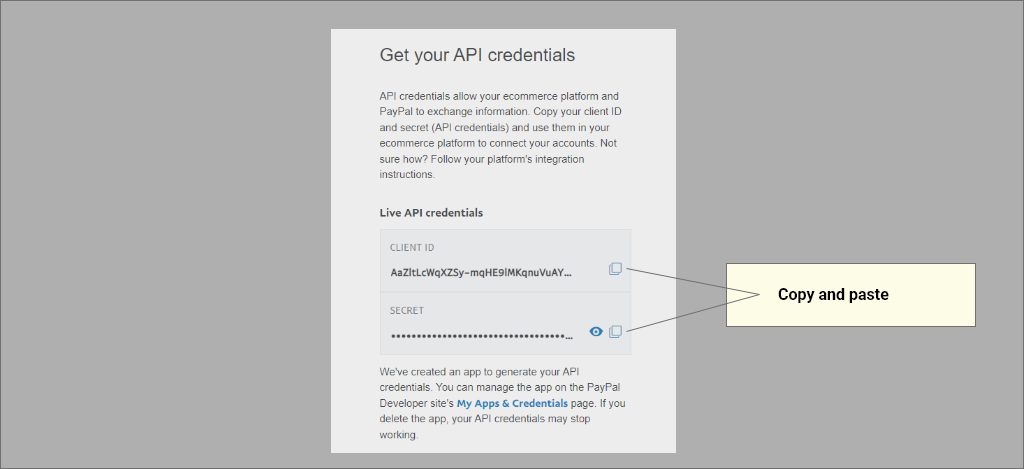
Your API credentials page can be found at https://www.paypal.com/commercesetup/APICredentials
Option 2: If you can't find your credentials using Option 1, visit the apps and credentials page directly at https://developer.paypal.com/dashboard/applications/ or follow these steps:
- Click on 'Developer' on your PayPal dashboard.
- Hover over 'Go to Dashboard' on the Developer page's top menu and click on 'Developer Dashboard.'
- Click on the 'Live' tab on the 'My apps & credentials' page.
- You can use an existing app or click the 'Create App' button.
Note: If you do not have a business PayPal account, you will not see a link to the developer dashboard. However, you should still be able to access the links above.
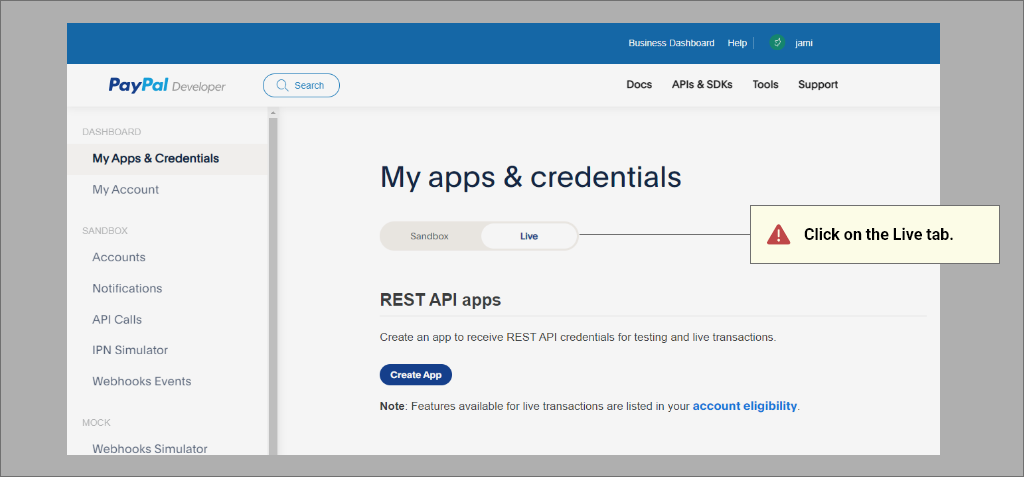
The PayPal apps & credentials page. Make sure to select the live tab!
Entering your API Credentials on IndieMade
- Click on the Gear Icon (Settings) in the Dashboard and select Payment Providers.
- Click the Add Payment Provider button in the top right.
- Select the PayPal payment gateway.
- Enter your 'Client ID' and 'Secret Key' and click 'Save.'
We recommend that you fully test the checkout and payment process with one of your products. You can temporarily lower the product's cost or simply issue a refund after verifying that the payment setup is functioning correctly.
